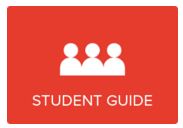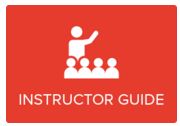Choose an option to access Canvas (most users use the ctcLink Canvas Login.)
Important note: If you are using a phone, do not use the Canvas App. Submissions can be lost. Only use the Canvas App for messaging and viewing content.
If you're unsure which option to use or have trouble logging in, reach out to the eLearning department as soon as possible! Call or email eLearning@lowercolumbia.edu.
ctcLink Canvas Login
Select this option to use your ctcLink ID number (EMPLID) and password to log in to Canvas.
New students: this is the option for you! Make sure you've activated your ctcLink account and set up your password before logging into Canvas.
NOTE: Only ctcLink usernames and passwords will work if you select this option.
Custom Canvas Login
Select this option if you've been given a custom login to Canvas.
NOTE: ctcLink credentials will not work if you select this login option.
Trying to change your Canvas password?
- If you use your ctcLink credentials to login to Canvas, you can change your password from the ctcLink login page.
- If you use a custom Canvas login, call the eLearning department at or email eLearning@lowercolumbia.edu!
Canvas is the Learning Management System (LMS) Lower Columbia College uses to facilitate your online and hybrid classes. Check out the Fully Online Canvas Orientation Course to learn how to use it!
We recommend using the latest version of Google Chrome and Mozilla Firefox for Canvas. You can visit the Canvas supported browser and basic computer specifications page for updated details.